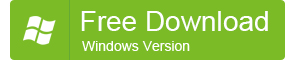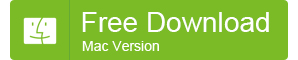Android Photo Recovery: Recover Deleted Photos from Android Phones and Tablets
As the development of the mobile phone industry, more and more mobile phones are built in with powerful cameras and the imaging effects are comparable with professional cameras. More and more people tend to take photos with their phones or tablets instead of extra digital cameras. We don’t take a camera along with us all the time, but always have a phone with us. Compared with professional cameras, phones are much easier to carry and available almost at anywhere anytime. Among all the smartphones, Android phones and iPhone are the most popular. Previously, I introduced how to recover deleted photos from iPhone, in this post I’ll introduce 2 ways to recover deleted photos from Android:
Method 1: Using Android photo recovery to recover deleted photos from Android
Method 2: Using Android SD card recovery to recover deleted pictures from Android
Note:
When you find that the photos on your Android phone or tablet are lost, try as much as possible to turn on the Airplane Mode or stop using the device at once, since the new data generated after the photo loss may overwrite the lost photos and occupy the storage space, which may make the deleted photos difficult to recover.
Method A: Using Android photo recovery to recover deleted photos from Android
Dr.Fone for Android is the first Android data recovery on the market. Not only can it be used to recover deleted photos from Android phones and tablets made by Samsung, HTC, Sony, LG, Google, Amazon, Asus, ZTE, Huawei, Motorola, Xiaomi, Coby, Panasonic, Acer, HP, Lenovo, Asus, Dell, Nokia, etc., but also recover other files such as contacts, messages, videos, audios, documents, call history, WhatsApp chat history and so on.
With the Android photo recovery software, it’s easy for you to recover deleted photos from Samsung Galaxy S6, Samsung Galaxy S5, Samsung Galaxy Note 5, Samsung Galaxy Note 4, Google Nexus 5, HTC One M9, Moto X, LG G4, LG G3, Google Nexus 7, Google Nexus 4, Samsung Galaxy Tab 4, Sony Xperia Z4, Sony Xperia Z3, Amazon Kindle Fire HD, Amazon Kindle Fire HDX and more Android phones and tablets.
To get the deleted photos back from Android with the Android photo recovery software, please download the software free first with the following button:
Note:
- Please make sure that the battery life of your phone or tablet is higher than 20% before the Android photo recovery so that the device has enough power to finish the whole recovery process.
- The Android photo recovery software supports almost all the Android phones and tablets. If you cannot find your device model in the list of supported devices, just download, install and test the software since it’s free to try.
- If your Android device is not rooted, the Android photo recovery tool will try to root your device so as to scan the deleted data on it as much as possible during the recovery process. However, there is no need to worry about the warranty, since the device will return to unrooted status after the recovery just as nothing happens.
- As for the Android devices that the software doesn’t support well, you may be asked to switch over the USB PC connection mode to USB storage so that the software will recover deleted photos, videos, music and documents from your Android devices.
- If your Android cannot be turned on or the screen is broken so that you cannot enable “USB debugging” or give the app Superuser authorization on the Android device, you still have a way out: this photo recovery for Android allows you to scan the deleted photos on the memory card (microSD card) of the device. Just take out the microSD card, insert it into a card reader, plug the card reader into the USB port of your computer, and click the “scan it” link at the bottom of the “Connect to Device to PC” screen on the software to recover deleted photos from the memory card of the device.
After downloading and installing it on your computer, connect your Android device to the computer where the software is installed and then follow the easy steps below to recover deleted Android photos:
Enable USB Debugging
If USB debugging has been enabled on your Android device, just jump to the next step. If USB debugging hasn’t been activated previously, please follow the easy step-by-step instructions on the software to enable the feature.
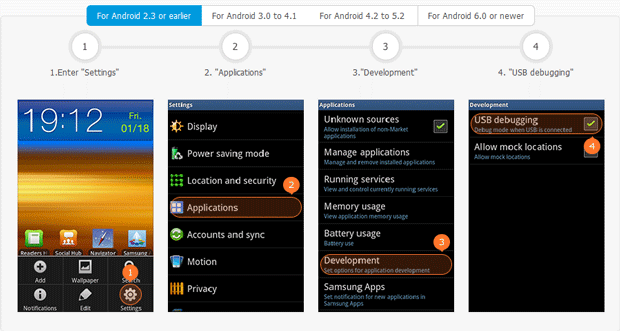
Switching on USB debugging slightly varies on phones running different Android versions. Currently there are 3 different processes to turn on USB debugging for phones and tablets separately running Android 2.3 or earlier, Android 3.0 to 4.1, Android 4.2 to 5.2 and Android 6.0 or later. Please go to “Settings” > “About phone” or “About tablet” on the device to check the Android version of your device and enable USB debugging according to the process of corresponding version.
Select types of files
When your Android phone or tablet is identified by the Android photo recovery software, select the types of the files that you want to recover from the device and click “Next”. If you just want to recover deleted photos from Android phone or tablet only, uncheck the box “Select all”, and check “Gallery”. In addition to photos, this Android photo recovery can also recover deleted contacts, messages, call history, WhatsApp messages & attachments, audios, videos and documents from Android devices. If you want to recover files of other types, just select the file types as you wish. To recover all the supported file types, just leave the selections (all selected) as default.
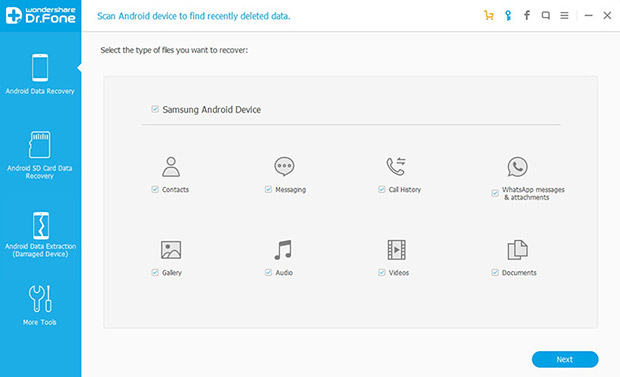
Select a storage scanning mode
There are 2 storage scanning modes for you to choose from: “Scan for deleted files” and “Scan for all files”. With the former, the Android photo recovery will only scan the deleted files only, which may take less time; with the latter, all the files (including the ones have been deleted and the ones still exist) on the Android device will be scanned, but this mode takes more time. Select a storage scanning mode according to your needs, click “Next” and the software will start to get the information of the Android device and analyze it.
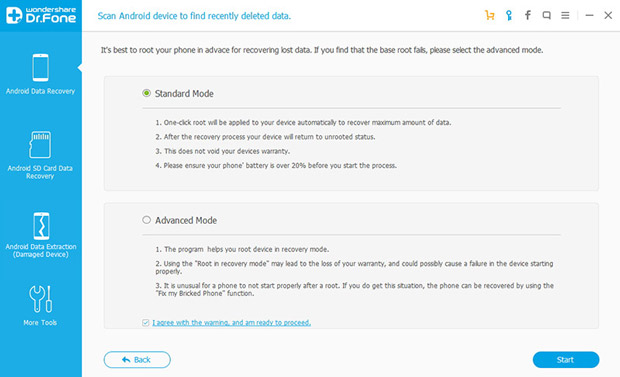
Recover deleted photos from Android
When the device analysis is complete, the Android photo recovery software will automatically start to scan the photos and other data on your Android. The scanning may take a while, and the time it takes is determined by the quantity of the files on the device. It’s obviously, more files take more time. All the files will be listed by categories when the scanning is finished. Check “Gallery” on the left bar, and then you can preview and select the photos that you would like to recover to your computer on the right. Click “Recover” to save the selected photos to your computer.
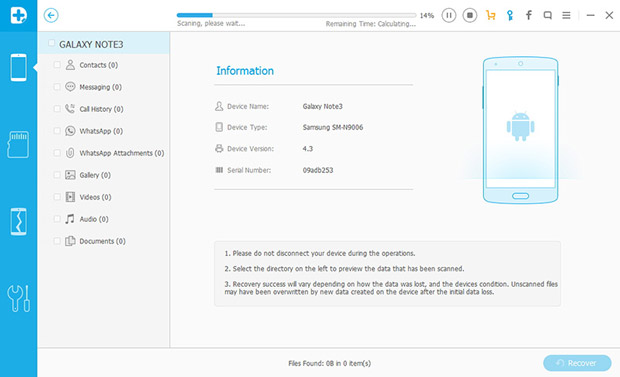
Note:
You may need to tap “Allow” on the device if the request of giving the software Superuser authorization pops up before the data scanning. If no data is found in the scanning process after a long time, please check whether there is such a request on your device or not. Please click “Allow” until the request doesn’t appear again.
To transfer the recovered photos or other files back to the Android phone or tablet, please download the Android file transfer.
Method B: Using Android SD card recovery to recover deleted pictures from Android
Data Recovery is an all-in-one lost data recovery and partition recovery tool. It not only lets you find lost, deleted, resized and damaged partitions from hard drives but also recover files of more than 500 types such as pictures, audios, videos, documents (Word, Excel, PDF files) and emails from hard drives, phones, tablets, media players, memory cards, USB flash drives, etc. Since the majority of Android devices and tablets have SD cards or will be identified as storage devices when connected to the computer, this Android SD card recovery can be used to recover deleted pictures from Android phones and tablets.
The Android SD card recovery software has both Windows and Mac version, so you are able to recover deleted pictures from Android devices on both Windows and Mac computer, just download the software free using the following buttons according to your OS.
The free trial version of the Android photo recovery software allows you to recover up to 100 MB pictures from your Android device for totally free.
- Link your Android phone or tablet to the computer with the Android SD card recovery installed, run the software and click “Next”.
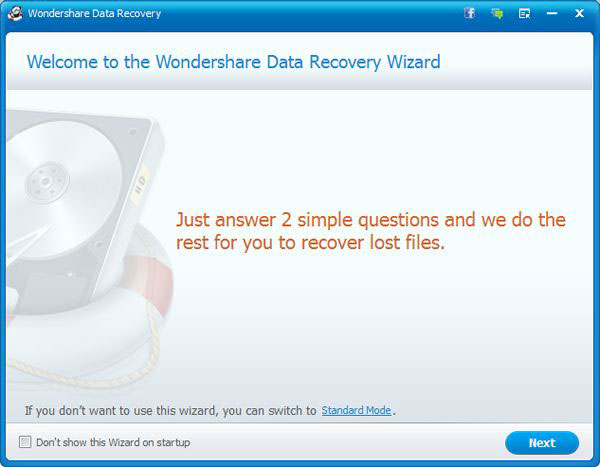
- Select “Photo/Graphic” or “All File Types” on the basis of your needs and click “Next”.
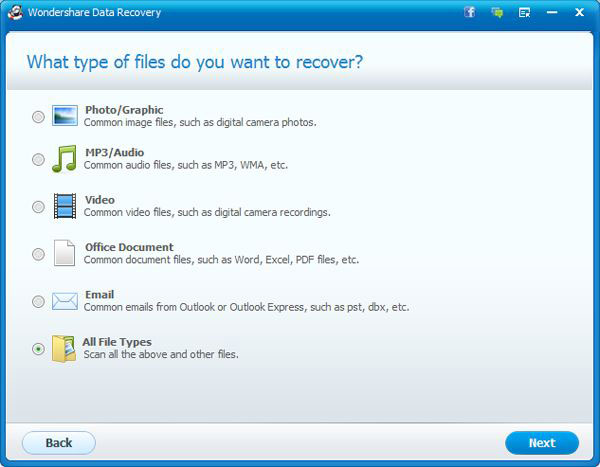
- Specify the location of the SD card or the memory of your Android device, or just choose “External removable device”, and then hit “Next”.
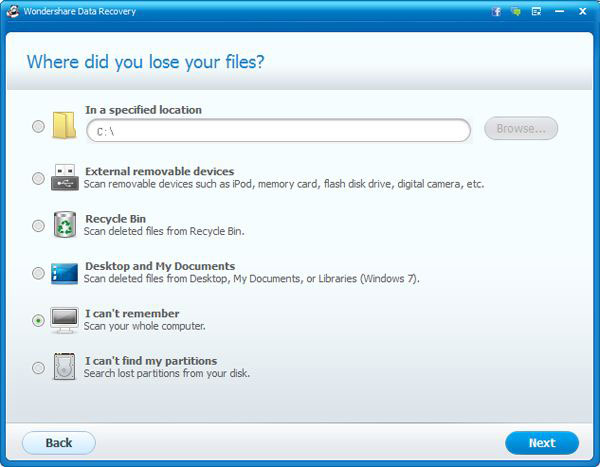
- “Enable Deep Scan” or “Enable Raw File Recovery” as you wish and then click “Start” to begin the scanning of deleted pictures. The time it takes to scan the photos on your Android device depends on the quantity of the files on it.
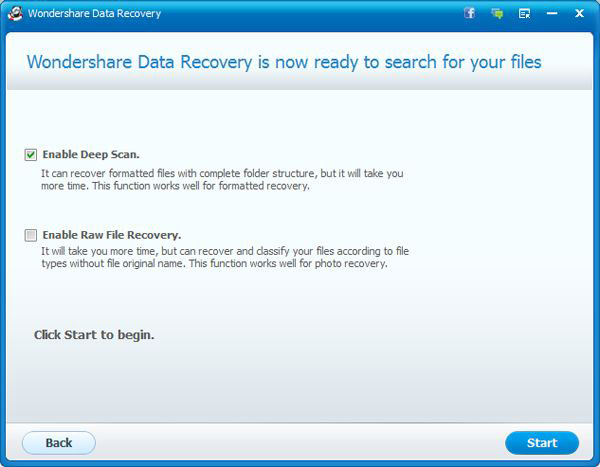
- When the scanning is finished, use the “File Type” and the file search feature to quickly find the pictures and photos that you want to recover from Android device, preview and select them, then use the “Recover” button to save the found pictures to your computer.
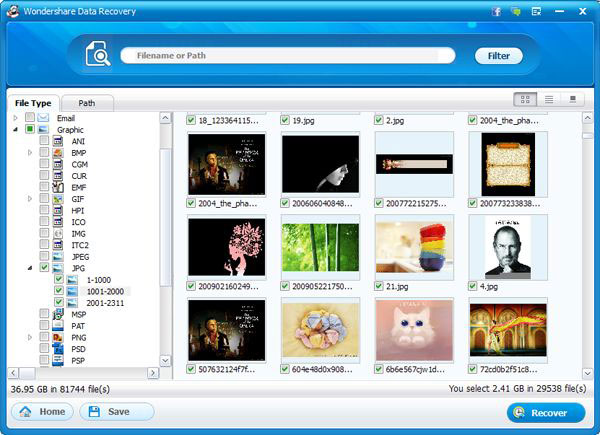
Please don’t save the found pictures to your device when the Android photo recovery is incomplete to ensure that the unrecovered pictures won’t be overwritten by the recovered ones and are still recoverable.
With the Android PC suite, you can not only transfer recovered pictures to Android phones or tablets easily, but also copy contacts, messages, apps, music and videos back to Android.
If you have any other solutions of recovering deleted photos from Android phones and tablets, or have any questions or suggestions on the ways of Android photo recovery listed in the post, please free feel to comment below.